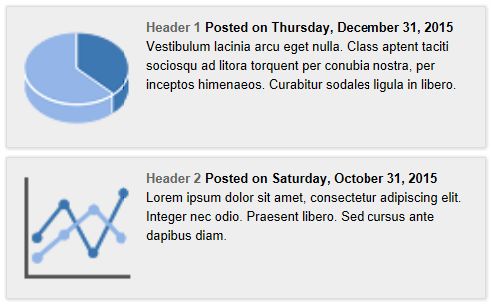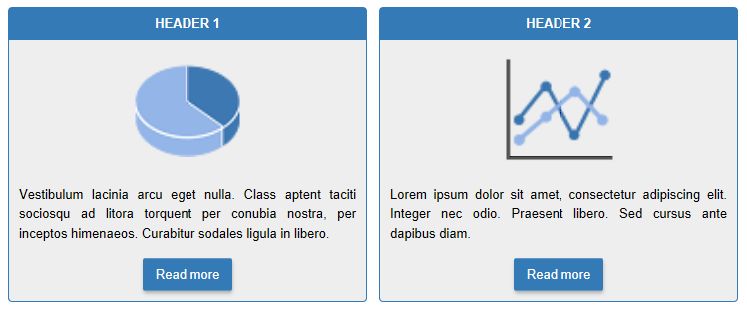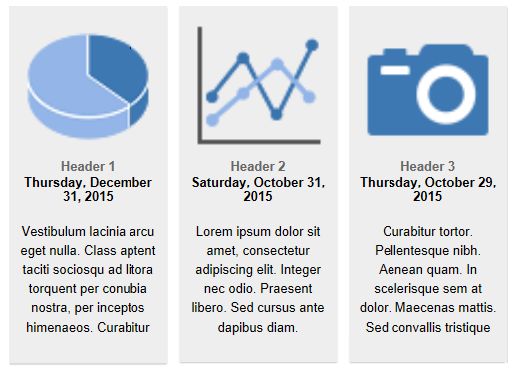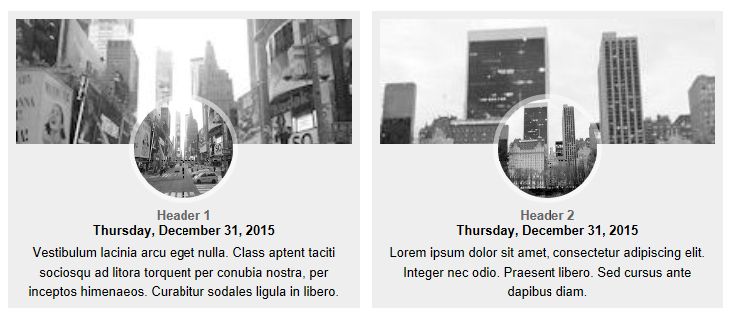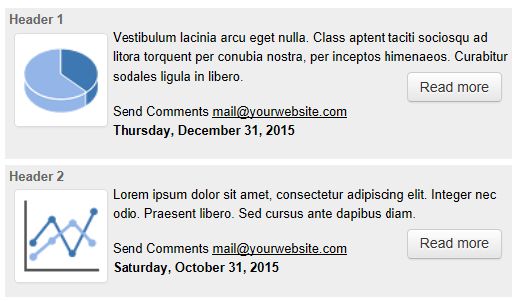An introduction to the Blog object
The word 'blog' is short for web log. A blog is a journal that's posted on the web for other to read. The Blog object provides an easy way to implement a blog on your website without special requirements on the web server, because all content is static (it's edited in Web Builder).
But unlike its name suggests, the Blog can be be used fore more than just a blog. It is also a quick way to display all kinds of data is a list or grid.
A blog item can have a subject, description, date and optionally an image.
But unlike its name suggests, the Blog can be be used fore more than just a blog. It is also a quick way to display all kinds of data is a list or grid.
A blog item can have a subject, description, date and optionally an image.
Adding items
To add a new entry to your Blog, click the Add button in the properties. Give the entry a title and then type your blog's message in the text area.
Optionally you can insert an image and a link to a related web page. How the link is embedded in the item depends on the selected layout.
For most layouts the link will be assigned to the title. But some layouts also have a 'Read more' button.
Optionally you can insert an image and a link to a related web page. How the link is embedded in the item depends on the selected layout.
For most layouts the link will be assigned to the title. But some layouts also have a 'Read more' button.
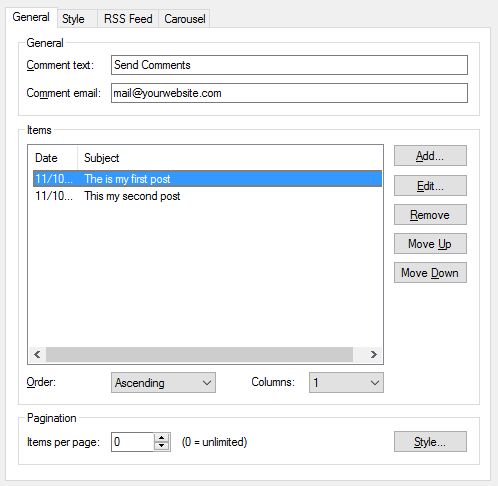
Comment Text, each entry will have a link at the bottom to allow readers to send comments. The default text is 'Send Comments', but you can change this to anything you like. If you leave this field blank, no link will be displayed. Comment Email, specifies the email address where the comments will be send to.
Pagination displays a small subset of the items art any one time, while allowing the user to move through it with navigation buttons. The 'Items per page' property specifies how many items will be displayed per page. Click the Style button to change the appearance of the paginate buttons
Order
Specifies the order of the items on the page ('Ascending' or 'Descending').
Columns
Specifies whether to display the blog items in columns. This option is responsive, so each breakpoint can have different number of columns.
Pagination displays a small subset of the items art any one time, while allowing the user to move through it with navigation buttons. The 'Items per page' property specifies how many items will be displayed per page. Click the Style button to change the appearance of the paginate buttons
Order
Specifies the order of the items on the page ('Ascending' or 'Descending').
Columns
Specifies whether to display the blog items in columns. This option is responsive, so each breakpoint can have different number of columns.
Layouts
One of the great features of the blog is the ability to change the layout of the items. There are several predefined layouts available and more variations can be downloaded from the website: https://www.wysiwygwebbuilder.com/free_extras.html
You can also create your own layouts (with HTML/CSS templates). The templates are stored in the folder Documents\WYSIWYG Web Builder\system\blog\. Note that this requires some knowlegde of HTML/CSS!
Here are a few example layouts (click for a larger image):
You can also create your own layouts (with HTML/CSS templates). The templates are stored in the folder Documents\WYSIWYG Web Builder\system\blog\. Note that this requires some knowlegde of HTML/CSS!
Here are a few example layouts (click for a larger image):
Carousel
Blog items can also be displayed in a Carousel. When this option is enabled the blog will display the items in a Carousel slideshow:
Responsive Blog
The blog supports Responsive Fonts so the object can have different font sizes in breakpoints. This can be useful if you need a larger font for smaller screens. Each breakpoint can have a different text size.
Also the number of columns can be different in breakpoints. So larger breakpoints ycan have more columns then smaller ones. When the blog is part of a Layout Grid it will automctally stretch based on the screen width.
Also the number of columns can be different in breakpoints. So larger breakpoints ycan have more columns then smaller ones. When the blog is part of a Layout Grid it will automctally stretch based on the screen width.
Online Blog
By default, the blog articles will be embedded in the page HTML, so they cannot be modified online.
However, if you select "MySQL" as the data source, then blog articles can be loaded from a (CMS) database. This makes it possible to modify blog articles online in combination with the CMS admin tool.
You can use this to display existing articles or use it as standalone blog.
The structure of the table is documented here: CMS Database
From this structure, the blog uses the following fields:
TITLE, subject
CONTENT, HTML code for the blog article
URL, the link for the 'Read more' button
EXTRA_DATA, can be used to set the image of the blog article.
However, if you select "MySQL" as the data source, then blog articles can be loaded from a (CMS) database. This makes it possible to modify blog articles online in combination with the CMS admin tool.
You can use this to display existing articles or use it as standalone blog.
The structure of the table is documented here: CMS Database
From this structure, the blog uses the following fields:
TITLE, subject
CONTENT, HTML code for the blog article
URL, the link for the 'Read more' button
EXTRA_DATA, can be used to set the image of the blog article.
More information
More details about the blog options is available in the help.